 Technology Idea: Walk that Graph
Technology Idea: Walk that Graph
Background:
Motion is usually described with words, but it can be more accurately depicted with graphs. By representing motion on a graph, you can determine the object's motion at any particular moment in time.
The only difficulty is learning to "read" the motion on a graph - what do the different line shapes on position-time and velocity-time graphs mean? In this activity, you will examine several position-time and velocity-time graphs, and explain the motion that is depicted in the graphs.
Downloads:
The graphs that you see below are provided in Adobe Acrobat documents for easy printing:
 Position-Time Graphs
Position-Time Graphs
 Velocity-Time Graphs
Velocity-Time Graphs
 DataStudio Files (DataStudio software required)
DataStudio Files (DataStudio software required)
Suggested Technology:
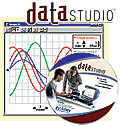 No specific software or hardware is required for this activity. The graphs provided can simply be interpreted by viewing them onscreen or printing them out.
No specific software or hardware is required for this activity. The graphs provided can simply be interpreted by viewing them onscreen or printing them out.
However, the graphs are also provided in DataStudio file format (see above). DataStudio will allow you to view the files as they were originally created, giving you the ability to manipulate the data as you see fit. For example, you may wish to increase the size of the graphs, or zoom in on a particular part. With DataStudio, that and much more is possible.
Also, if you have a motion sensor connected to your computer, it is highly recommended that you attempt to replicate the motion that you observe in the graphs. This can be done by simply clicking "start" in the DataStudio software and attempting to match the existing line with your own motion. You can select between all the different graphs by selecting the relevant graph in the "Data" pull-down menu at the top of the graph.
Task:
Examine the graphs below, and write explanations for the motion that you see. In other words, what does the shape of the line in each graph indicate about the motion of the object?
Position-Time Graphs
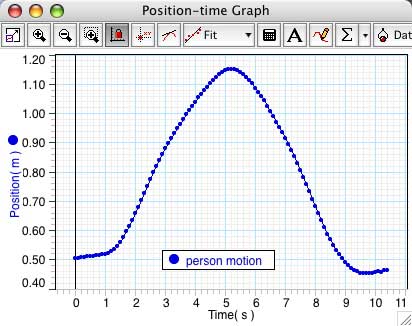
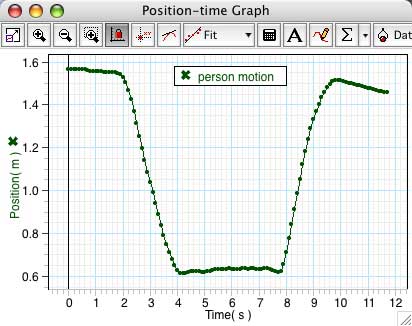
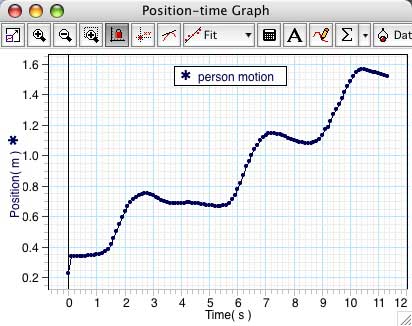
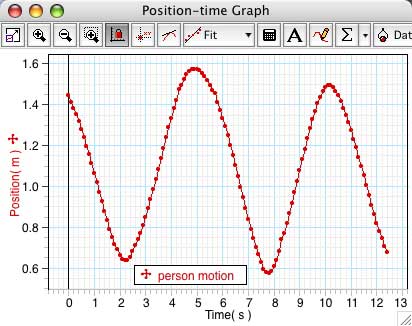
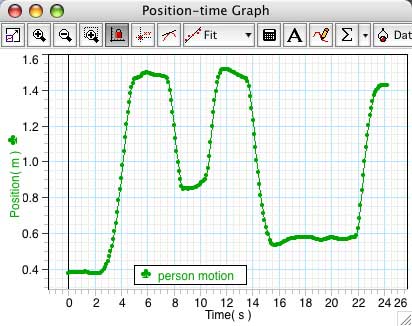
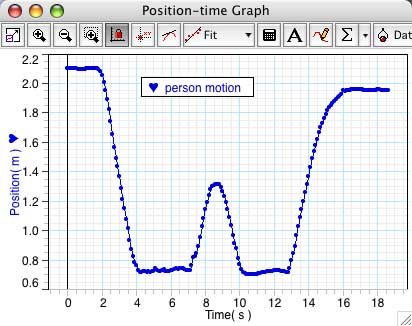
Velocity-Time Graphs
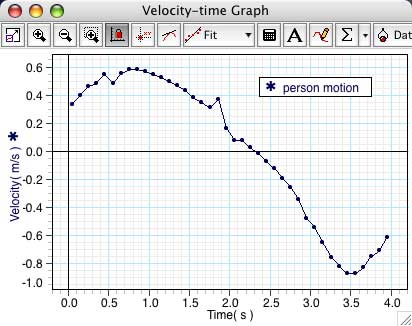
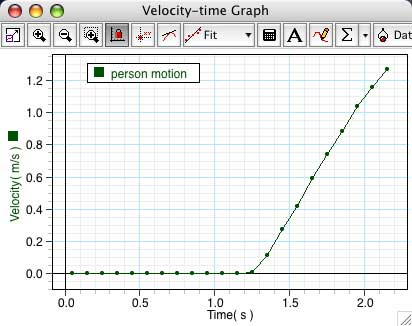
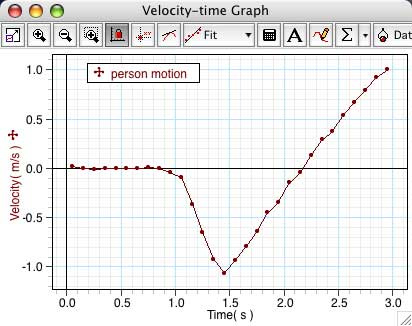
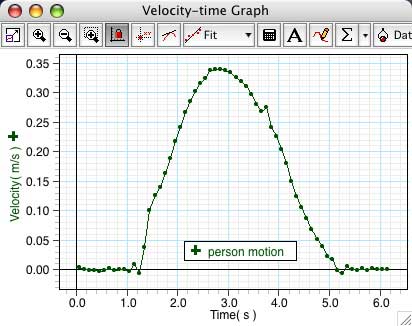
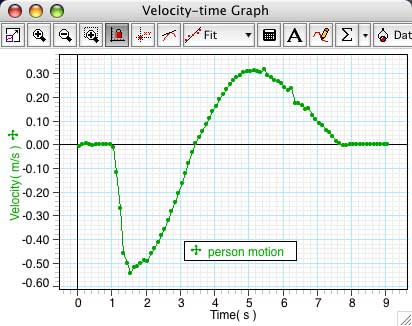
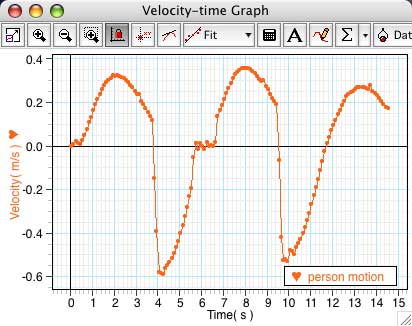
Extension:
If you have DataStudio software and a motion sensor, you can also attempt to "match" the motion by moving your body in front of the motion sensor so that the data collected matches the line that is already on screen.
